Adafruit_CircuitPython_AzureIoT¶

A CircuitPython device library for Microsoft Azure IoT Services from a CircuitPython device. This library only supports key-base authentication, it currently doesn’t support X.509 certificates.
Installing from PyPI¶
On supported GNU/Linux systems like the Raspberry Pi, you can install the driver locally from PyPI. To install for current user:
pip3 install adafruit-circuitpython-azureiot
To install system-wide (this may be required in some cases):
sudo pip3 install adafruit-circuitpython-azureiot
To install in a virtual environment in your current project:
mkdir project-name && cd project-name
python3 -m venv .env
source .env/bin/activate
pip3 install adafruit-circuitpython-azureiot
Dependencies¶
This driver depends on:
- Adafruit CircuitPython
- Adafruit CircuitPython MiniMQTT
- Adafruit CircuitPython Requests
- Adafruit CircuitPython BinASCII
Please ensure all dependencies are available on the CircuitPython filesystem. This is easily achieved by downloading the Adafruit library and driver bundle.
Usage Example¶
This library supports both Azure IoT Hub and Azure IoT Central.
To create an Azure IoT Hub instance or an Azure IoT Central app, you will need an Azure subscription. If you don’t have an Azure subscription, you can sign up for free:
- If you are a student 18 or over, head to aka.ms/FreeStudentAzure and sign up, validating with your student email address. This will give you $100 of Azure credit and free tiers of a load of service, renewable each year you are a student. You will not need a credit card.
- If you are not a student, head to aka.ms/FreeAz and sign up to get $200 of credit for 30 days, as well as free tiers of a load of services. You will need a credit card for validation only, your card will not be charged.
To use this library, you will need to create an ESP32_SPI WifiManager, connected to WiFi. You will also need to set the current time, as this is used to generate time-based authentication keys. One way to do this is via the Adafruit CircuitPython NTP library with the following code:
ntp = NTP(esp)
# Wait for a valid time to be received
while not ntp.valid_time:
time.sleep(5)
ntp.set_time()
Azure IoT Hub¶
To interact with Azure IoT Hub, you will need to create a hub, and a register a device inside that hub. There is a free tier available, and this free tier allows up to 8,000 messages a day, so try not to send messages too often if you are using this tier.
- Open the Azure Portal.
- Follow the instructions in Microsoft Docs to create an Azure IoT Hub and register a device.
- Copy the devices Primary or secondary connection string, and add this to your
secrets.pyfile.
You can find the device connection string by selecting the IoT Hub in the Azure Portal, selecting Explorer -> IoT devices, then selecting your device.
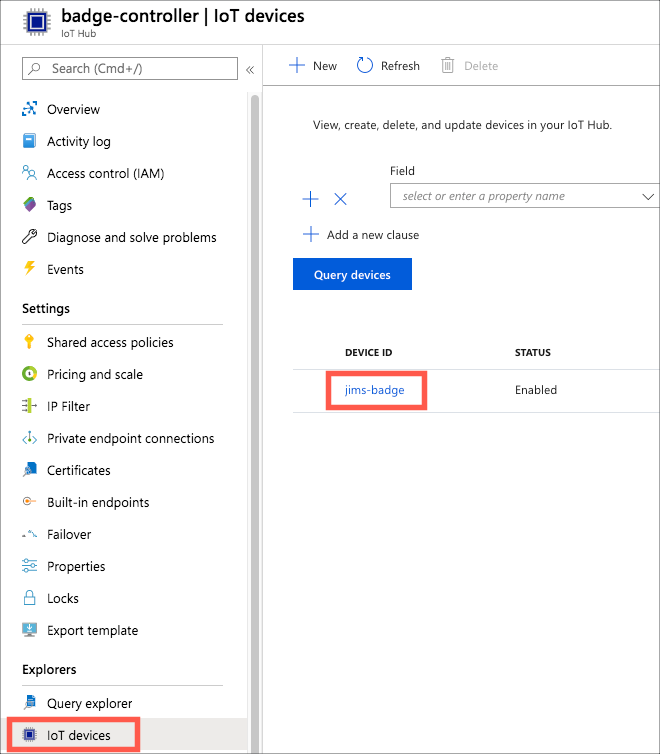
Locating the device in the IoT hub blade
Then copy either the primary or secondary connection string using the copy button next to the value.
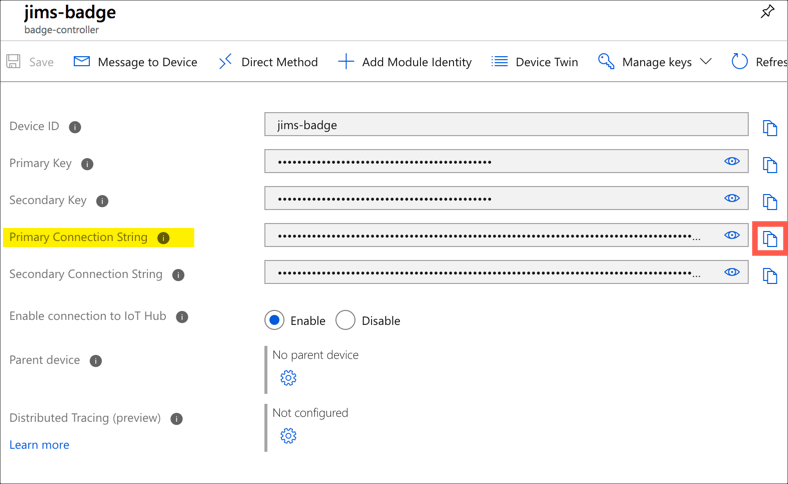
Copy the primary connection string
Connect your device to Azure IoT Hub
from adafruit_azureiot import IoTHubDevice
device = IoTHubDevice(wifi, secrets["device_connection_string"])
device.connect()
Once the device is connected, you will regularly need to run a loop to poll for messages from the cloud.
while True:
device.loop()
time.sleep(1)
Send a device to cloud message
message = {"Temperature": temp}
device.send_device_to_cloud_message(json.dumps(message))
Receive device to cloud messages
def cloud_to_device_message_received(body: str, properties: dict):
print("Received message with body", body, "and properties", json.dumps(properties))
# Subscribe to cloud to device messages
device.on_cloud_to_device_message_received = cloud_to_device_message_received
Receive direct methods
def direct_method_invoked(method_name: str, payload) -> IoTResponse:
print("Received direct method", method_name, "with data", str(payload))
# return a status code and message to indicate if the direct method was handled correctly
return IoTResponse(200, "OK")
# Subscribe to direct methods
device.on_direct_method_invoked = direct_method_invoked
Update reported properties on the device twin
This is not supported on Basic tier IoT Hubs, only on the free and standard tiers.
patch = {"Temperature": temp}
device.update_twin(patch)
Subscribe to desired property changes on the device twin
This is not supported on Basic tier IoT Hubs, only on the free and standard tiers.
def device_twin_desired_updated(desired_property_name: str, desired_property_value, desired_version: int):
print("Property", desired_property_name, "updated to", str(desired_property_value), "version", desired_version)
# Subscribe to desired property changes
device.on_device_twin_desired_updated = device_twin_desired_updated
Azure IoT Central¶
To use Azure IoT Central, you will need to create an Azure IoT Central app, create a device template and register a device against the template.
- Head to Azure IoT Central
- Follow the instructions in the Microsoft Docs to create an application. Every tier is free for up to 2 devices.
- Follow the instructions in the Microsoft Docs to create a device template.
- Create a device based off the template, and select Connect to get the device connection details. Store the ID Scope, Device ID and either the Primary or secondary Key in your
secrets.pyfile.

The connect button
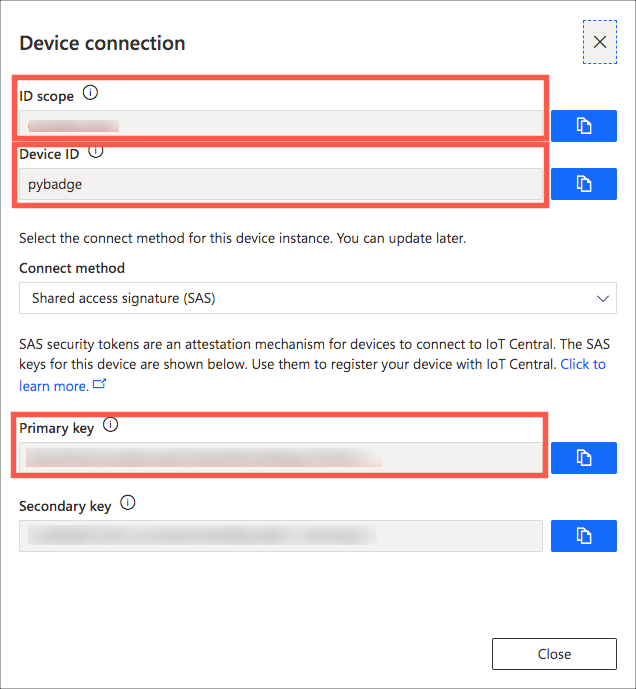
The connection details dialog
secrets = {
# WiFi settings
"ssid": "",
"password": "",
# Azure IoT Central settings
"id_scope": "",
"device_id": "",
"key": ""
}
Connect your device to your Azure IoT Central app
from adafruit_azureiot import IoTCentralDevice
device = IoTCentralDevice(wifi, secrets["id_scope"], secrets["device_id"], secrets["key"])
device.connect()
Once the device is connected, you will regularly need to run a loop to poll for messages from the cloud.
while True:
device.loop()
time.sleep(1)
Send telemetry
message = {"Temperature": temp}
device.send_telemetry(json.dumps(message))
Listen for commands
def command_executed(command_name: str, payload) -> IoTResponse:
print("Command", command_name, "executed with payload", str(payload))
# return a status code and message to indicate if the command was handled correctly
return IoTResponse(200, "OK")
# Subscribe to commands
device.on_command_executed = command_executed
Update properties
device.send_property("Desired_Temperature", temp)
Listen for property updates
def property_changed(property_name, property_value, version):
print("Property", property_name, "updated to", str(property_value), "version", str(version))
# Subscribe to property updates
device.on_property_changed = property_changed
Learning more about Azure IoT services¶
If you want to learn more about setting up or using Azure IoT Services, check out the following resources:
- Azure IoT documentation on Microsoft Docs
- IoT learning paths and modules on Microsoft Learn - Free, online, self-guided hands on learning with Azure IoT services
Contributing¶
Contributions are welcome! Please read our Code of Conduct before contributing to help this project stay welcoming.
Documentation¶
For information on building library documentation, please check out this guide.